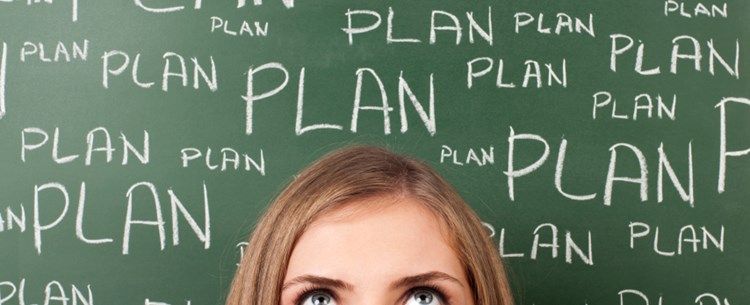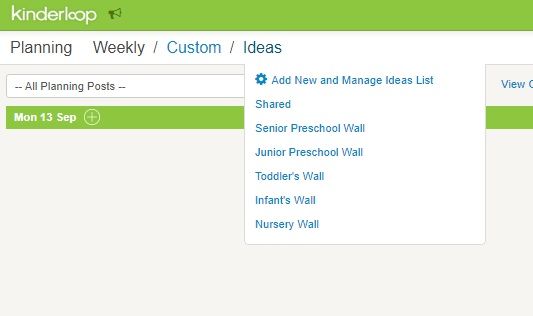You may have noticed that your planning area looks a little different from a few days ago. Kinderloop has listened to your requests and have been frantically working behind the scenes to present to you our new Custom Planning feature!
What is Custom Planning?
At Kinderloop HQ, through feedback received from different service providers and educators, we noticed that the weekly and planning areas were working well for some but other educators required a little more direction. Taking this on board, we have created a guided planning area in which you can create your own custom plans for your service.
Don’t panic! The old way of weekly planning is still there and is still available should you wish to continue using it. When you access the planning section, you will see that the weekly planning feature pops up first and foremost, as below:
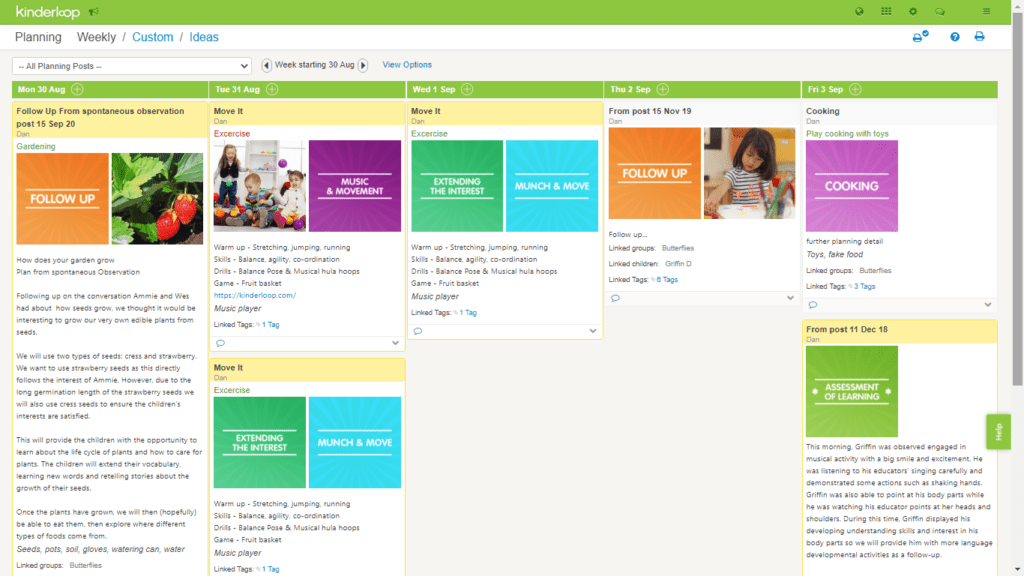
As you will see, at the top of the planning area, the options have changed to:
Weekly / Custom / Ideas
If you click on Custom, you will be presented with the following screen:
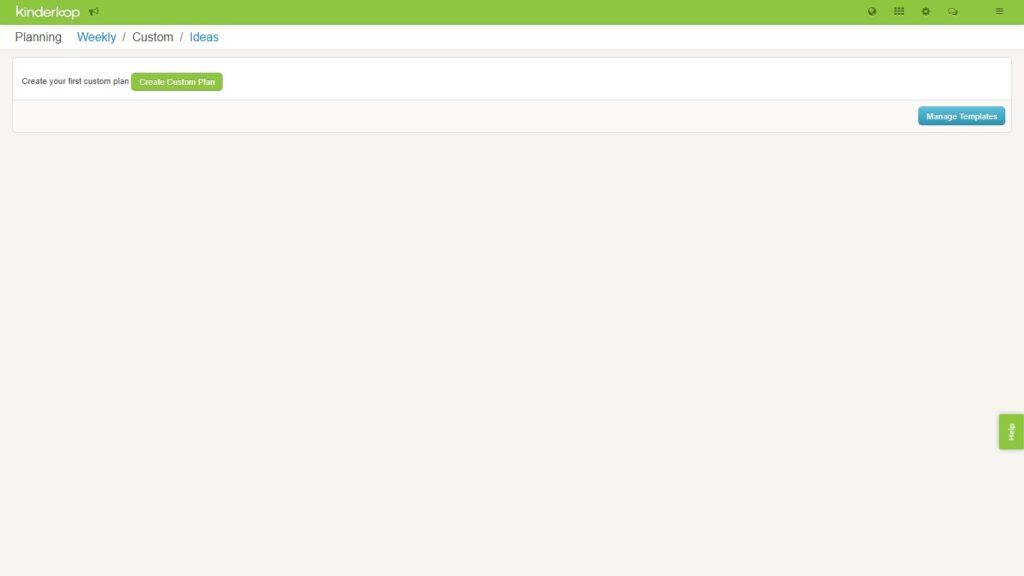
Clicking on Manage Templates will provide you with this view:
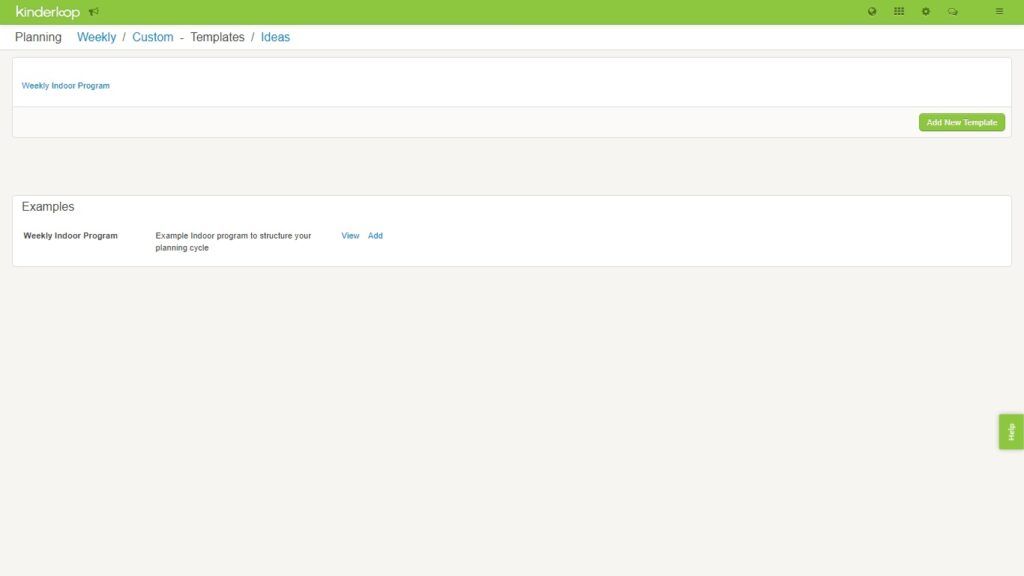
As you can see, Kinderloop has provided an example Weekly Indoor Plan to help get you started. You can either use this example as a basis for your new way of planning, you can edit the example to better suit your planning needs or if you prefer, you can create your own custom plan from scratch by clicking on the Add New Template button.
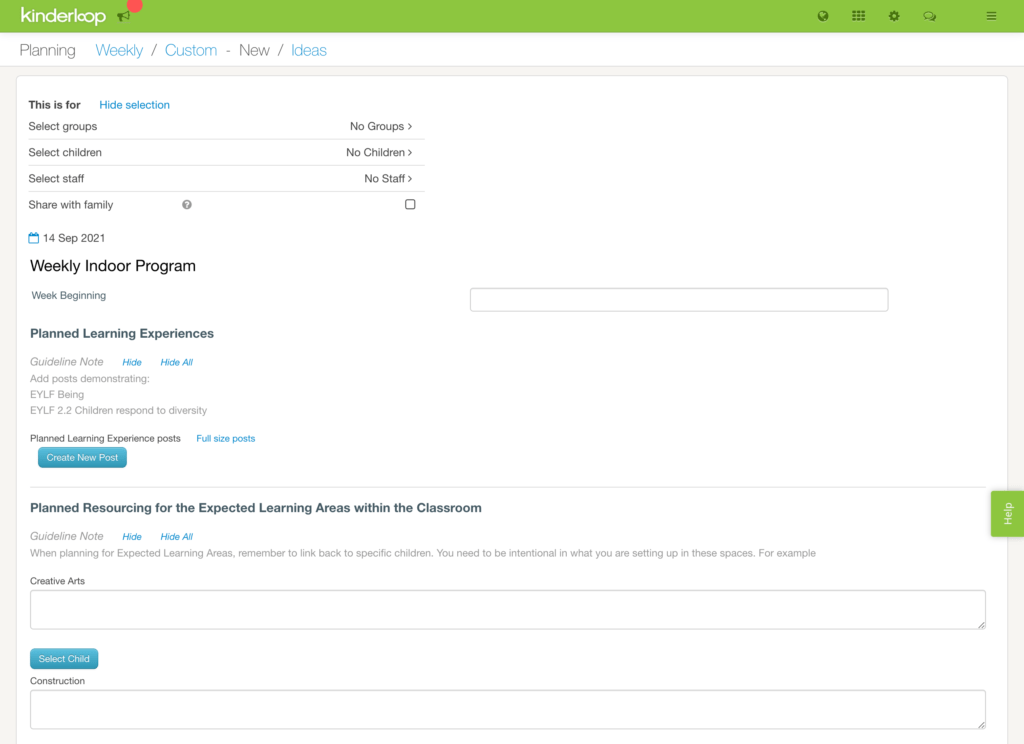
When you add a new template to your Custom Planning area, the following page will appear in which you can drag and drop the different selections on the right hand side to create a plan that works for you.
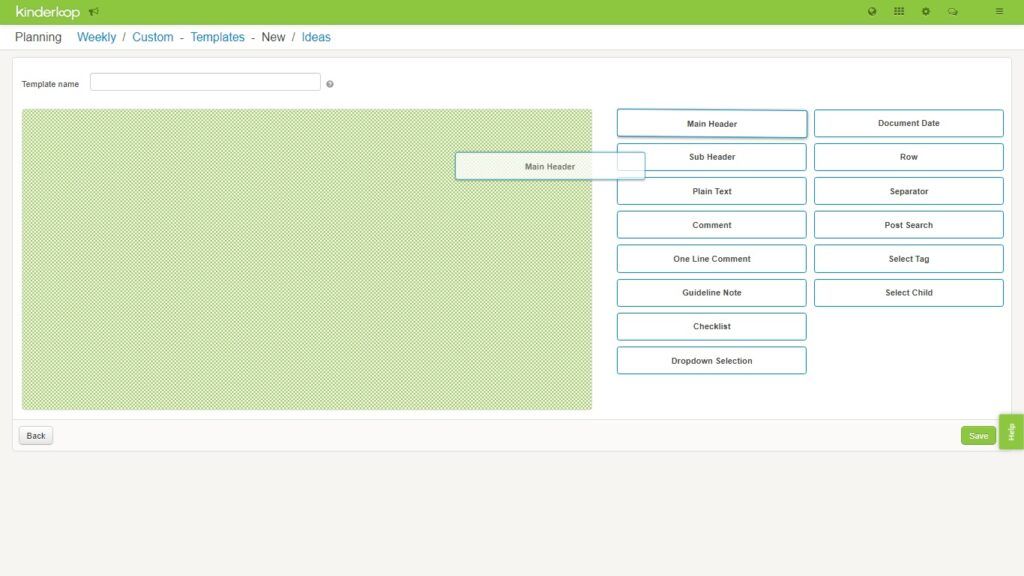
As you select a section and drag it across to your template, the areas in which you can drop it will be highlighted green.
Where have my Planning Walls gone?
We know that a lot of you made use of the Planning Walls in Kinderloop and this hasn’t disappeared, we have just changed the name of them to Ideas.
When you click on Ideas at the top of the page, you will now see a drop down menu as below:
If you click on Add New and Manage Ideas List, you will be taken to the following screen (shown below) in which you can do the following:
- Drag and drop your walls to change the order in which they appear in the drop down menu
- Add or remove walls from the drop down menu
- View all of your active walls, whether in the drop down menu or not
- Archive or un-archive walls as necessary
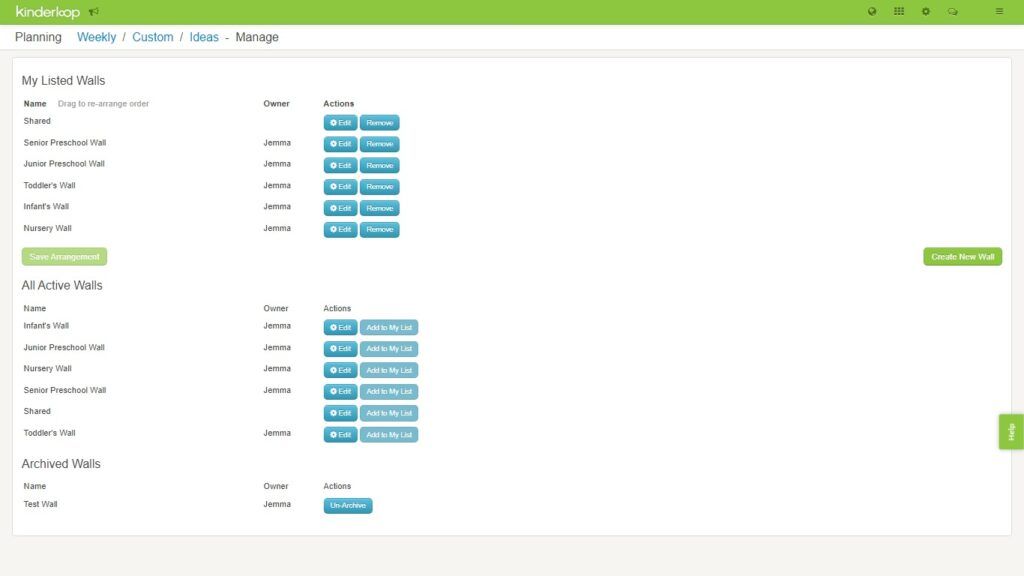
We can’t wait to hear how you’re getting on with the new planning feature and we’d love to see some of the plans that you create!
Kinderloop’s intention is that this new planning feature will open up a whole new realm of possibilities for your service! As always, we’re open to your thoughts.
By the way….Educators can now create accident reports in the app!!
Happy Kinderlooping!
Follow along on our social pages to ensure you don’t miss out on all of the Kinderloop tips & hints, and learn about our new features!
Facebook
Instagram