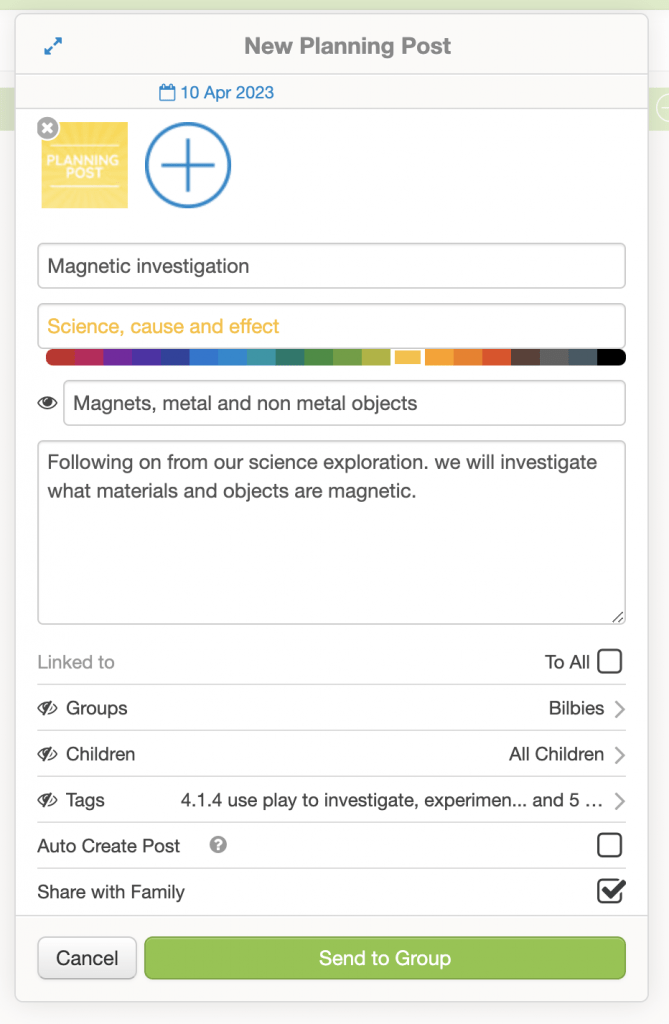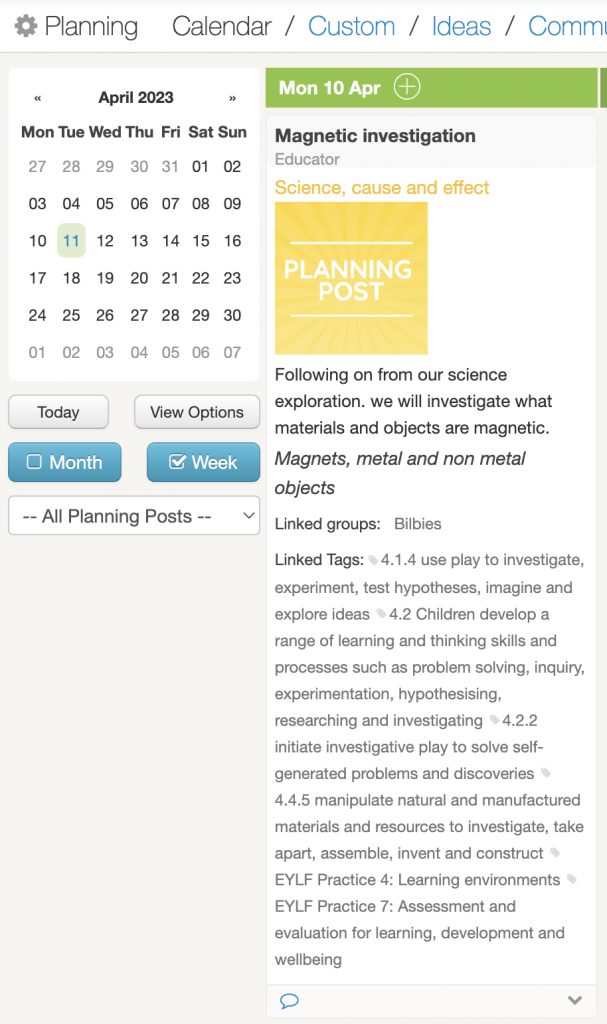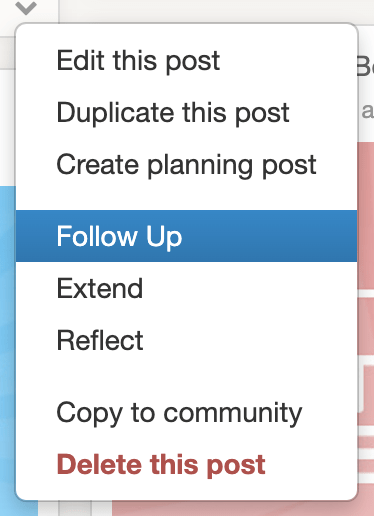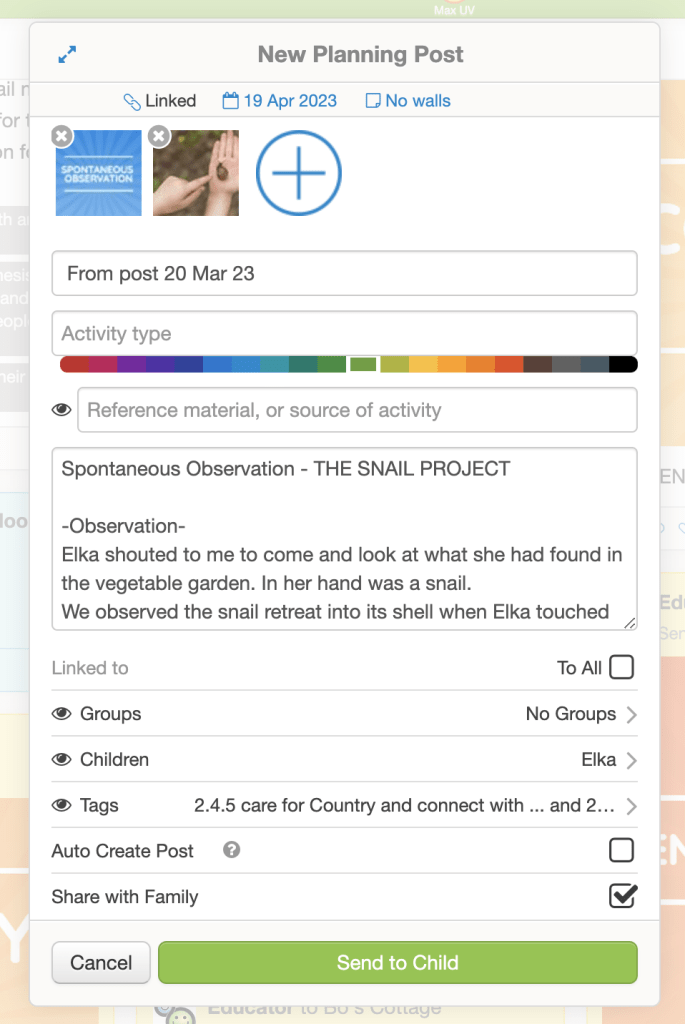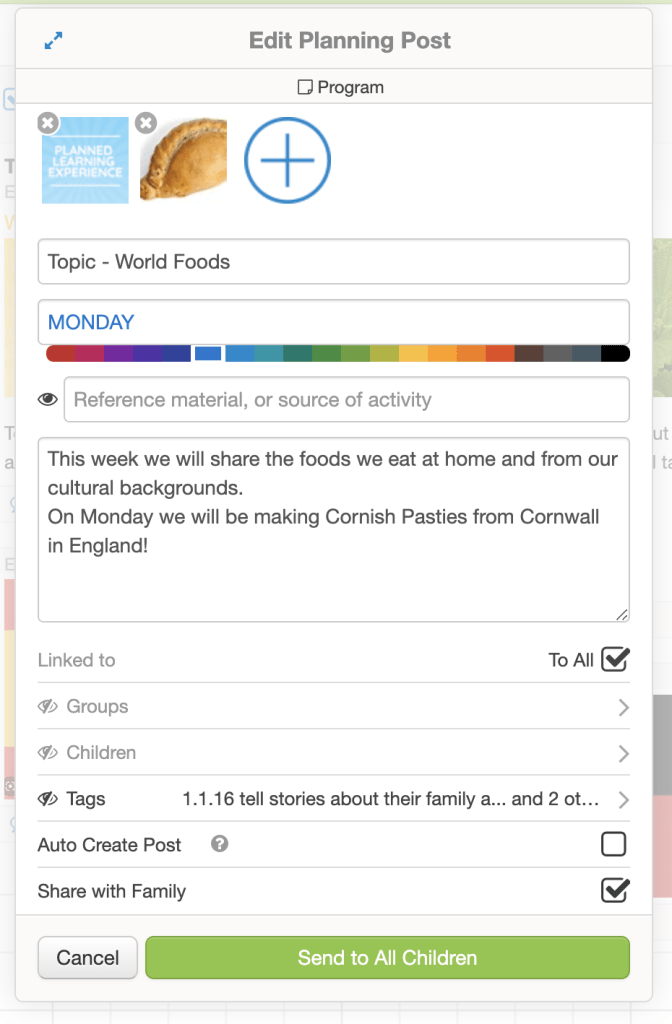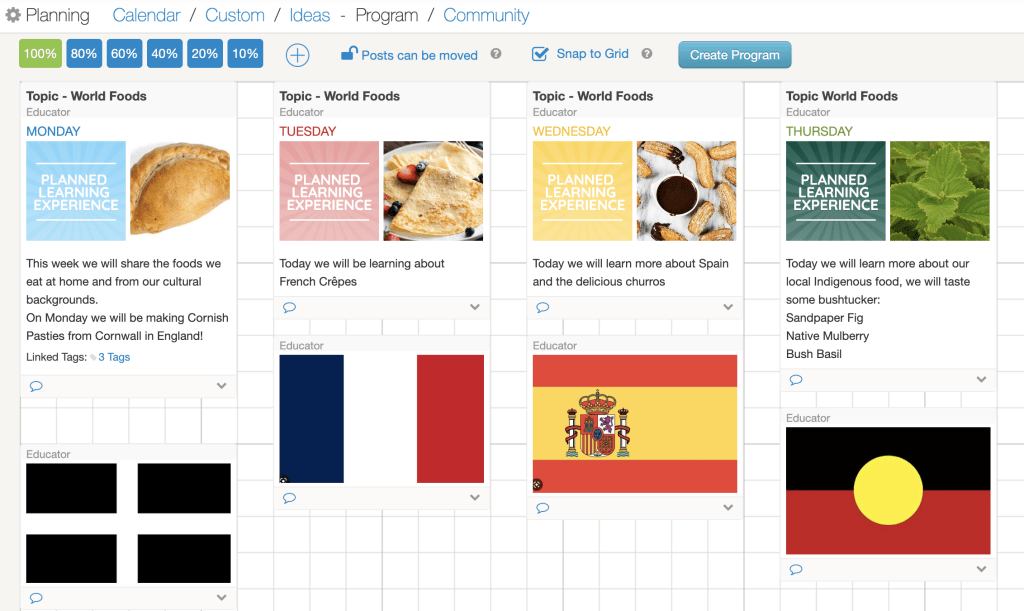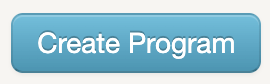In our last programming & planning blog, we explained how to use your Kinderloop to create a planning cycle. Part of a planning cycle, is to plan for future learning (programming), here we will walk through the various ways to create a program in your Kinderloop.
1/ Calendar View
Are you the kind of educator that likes to see your planning posts in a calendar format? Then this is
for you! ‘Calendar’ is Kinderloop’s intuitive way for future or spontaneous planning. There are multiple ways you can add to your calendar which we will explain in each of the various planning areas.
(click HERE to download our helpful Calendar View PDF)
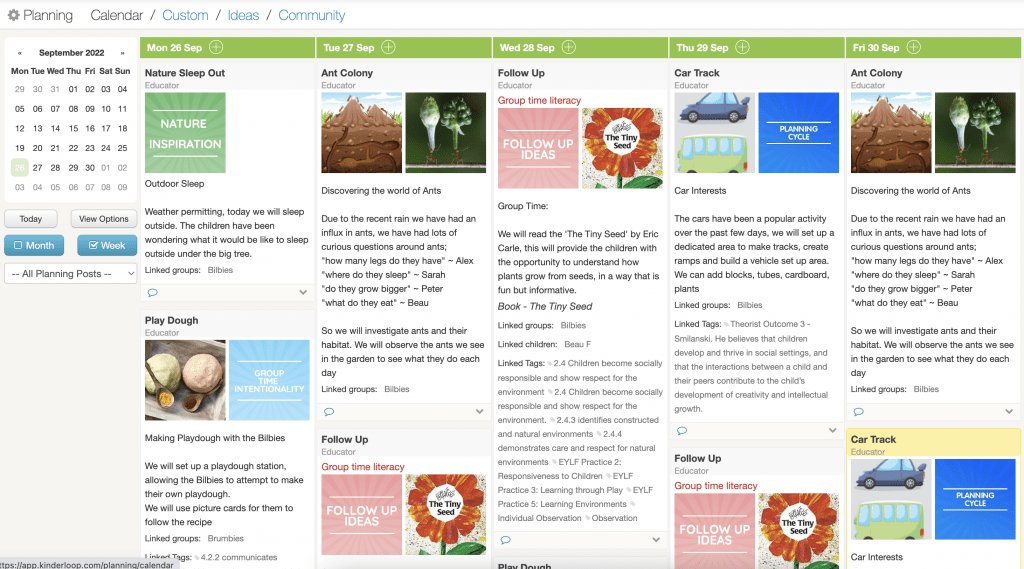
Create a planning post in the calendar view:
- From the weekly/monthly planning view, select the ‘+’ button for the day you would like to create a planning post for
- Create your planning post, add a photo, resource, document or video
- Select a title
- Add what type of activity it will be
- Write about the activity. Here you might like to add information about what you will be doing, why you are doing it and how it supports the learning of the children in your group
- Decide who the planning post is for (all children, a group or individual children)
- Select the tags relevant to your activity and learning
- Select ‘auto create post’ to automatically create a copy of the planning post, which will appear on your main feed the morning of the planning post date
- Select share with family, where they can view and comment on the post, or keep this box unchecked if you would like to keep it private
- Then select ‘send to group’ (or internal post to group if you are not ready to share with family yet)
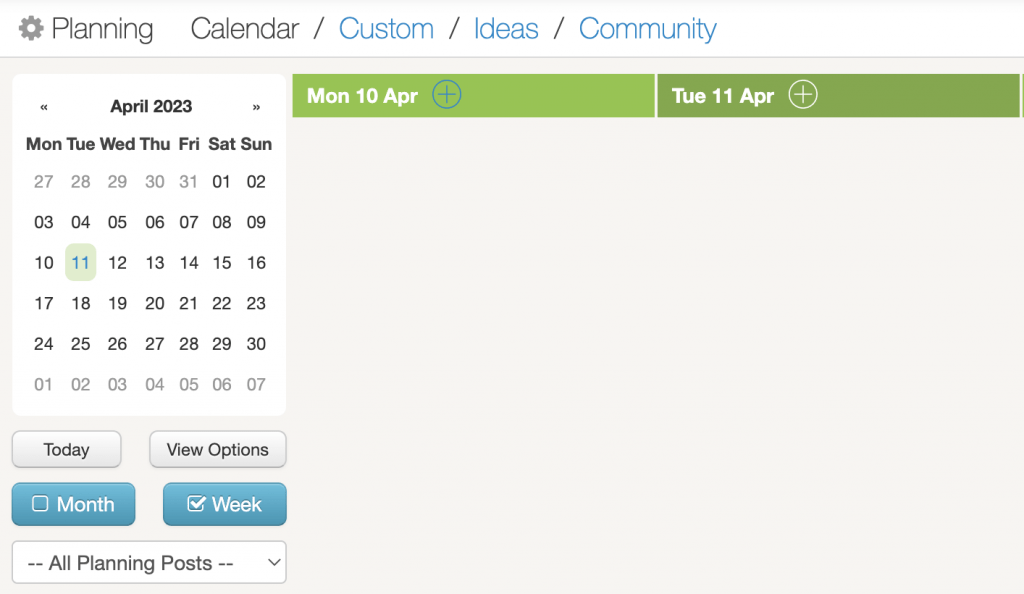
Add to your Calendar view straight from your main feed
From the main feed in your Kinderloop, you can create a planning post by selecting the drop-down menu from a post. Here you can either select; ‘create planning post’ or ‘follow up’.
The ‘create a planning post’ option allows you to create a planning post straight to the calendar view for your chosen date(s).
Or, to use the smart linking feature, you can select the ‘follow up’ option which will automatically link your posts into a learning cycle and send your planning post to the calendar area.
2/ Custom
Are you someone that enjoys a more structured way to plan? Then the custom area is for you!
(click HERE to download our helpful custom planning PDF)
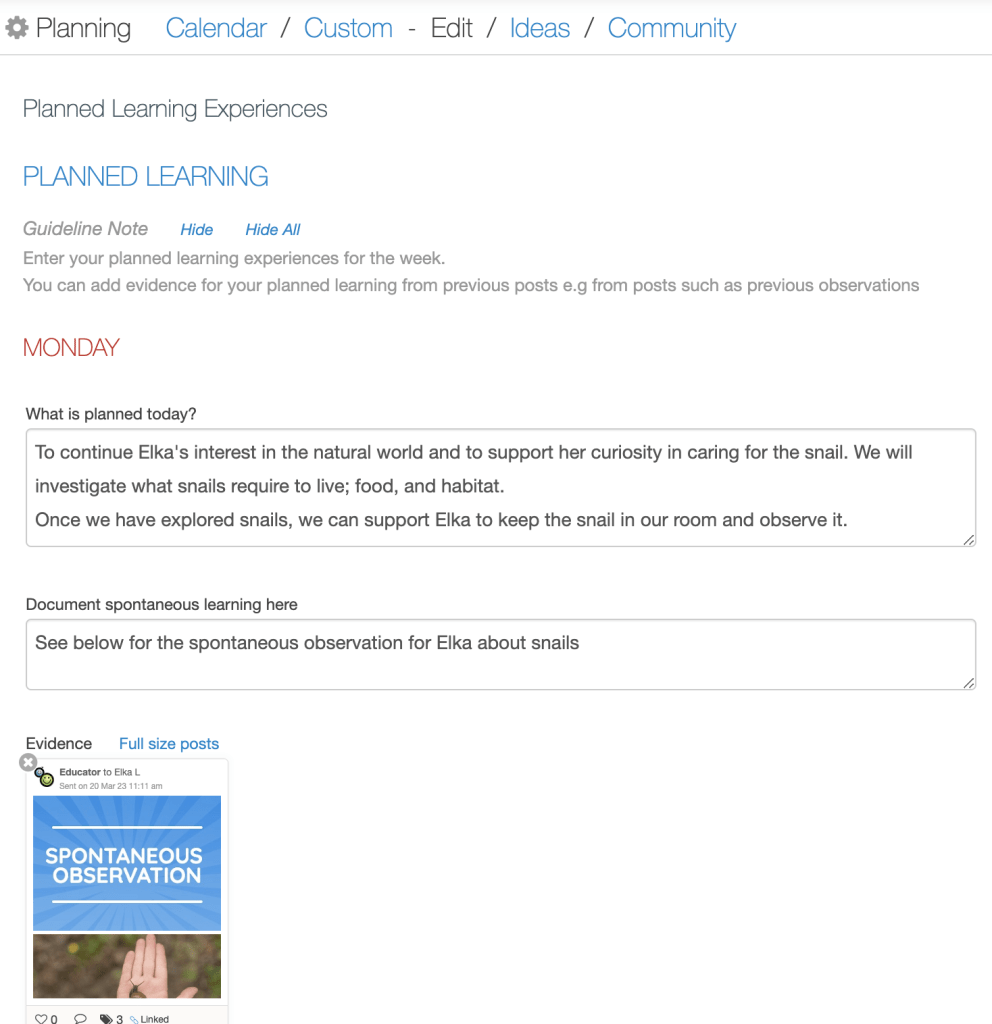
- Select the ‘custom’ area from your Kinderloop planning
- Here you can view your active custom plans, create a new custom plan or manage & edit your custom plan templates.
- Create a new custom plan
- Select the ‘create new custom plan’ button, then choose a template you would like to use. Kinderloop has provided some examples to help get you started. You can either use this example as a basis or you can edit the example to better suit your planning needs.
If you prefer, you can create your own custom plan from scratch by clicking on the ‘add new’ template button. - Tag individual children or groups, selected educators or make it private to you. Share with family, get their feedback, or keep it private.
- Add learning outcomes, tags and photos. Create planning posts or search and add posts you have already created, showing a full cycle of learning. Document learning in each area. Save and share.
Add to your Calendar view from a custom plan
Simply select the ‘create a post’ button from a custom plan* and create a planning post that will be added to your calendar view for your selected date.
*Ensure you build the option for ‘creating posts’ into your custom plan when you build it.
3/ Ideas
Idea walls are a great way to get creative in a freeform way. You can create a program for a week/month or even create a program based on a project you are doing. You can share idea walls with linked families and educators or keep them private to you.
When you create a post in an idea wall, it is set up just like a planning post without being constrained by a particular date. You can use the linking feature, post to the calendar, post to the feed… You chose!
(click HERE to download our helpful Ideas wall PDF)
Add to your Calendar view from an Idea wall
Get creative in the idea wall area and press the ‘create a program’ button, Kinderloop will create a program straight onto your calendar for you.
Final word
Just remember, planning for a child’s learning can be done in multiple ways, there is no ‘correct way’. Find a way that suits you or a mixture of all three! Just remember to utilise learning tags in your posts to make it easy to find at assessment and rating time!
Happy Kinderlooping!
Follow along on our social pages to ensure you don’t miss out on all of the Kinderloop tips & hints, and learn about our new features!
Facebook
Instagram