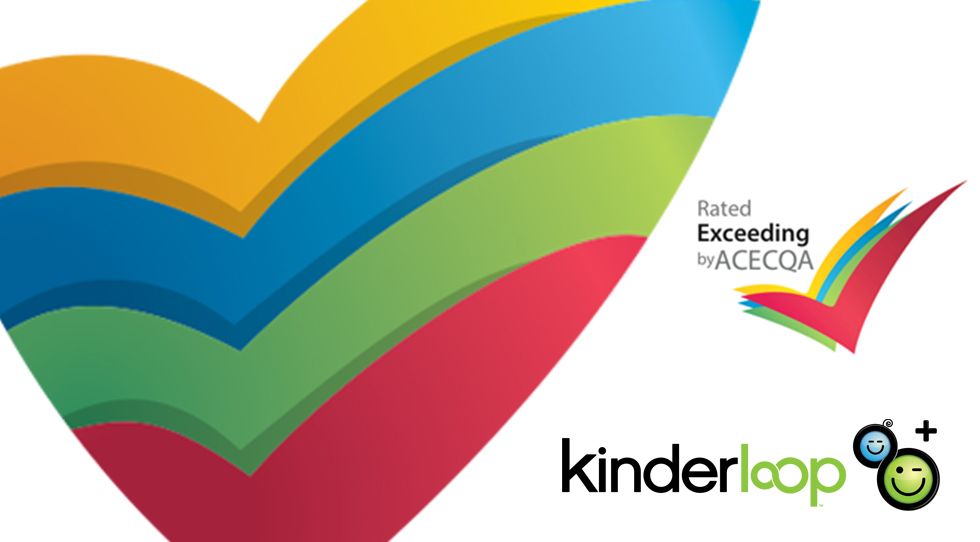Hello fellow Kinderloopers! I want to show you some simple steps to help your centre prepare for assessment and rating, using your private Kinderloop in a variety of ways.
Let’s start with creating a post of your choosing. Whether it’s a post about a child, a group of children, an observation, or a reflection. After creating the post go down to the bottom of the page and click the “tags” link. Then add any relevant NQS tags, EYLF tags, or QIP tags. Simple! Now you have the basis to achieve an Exceeding rating using Kinderloop.
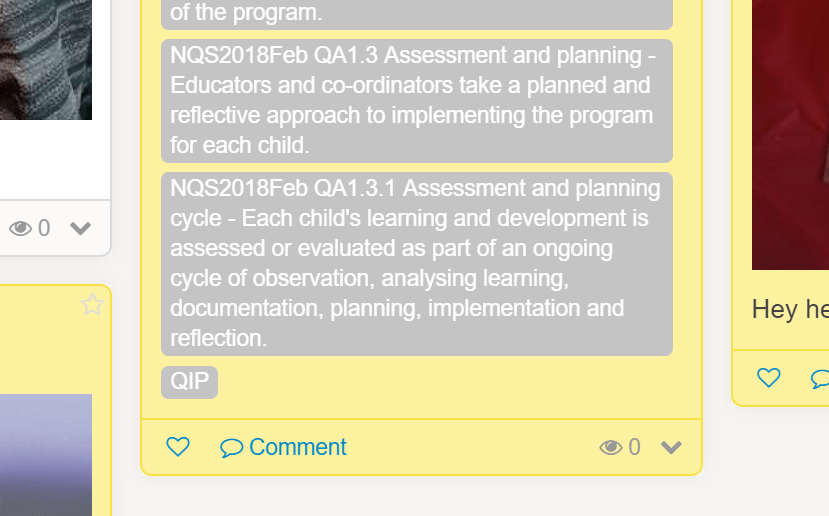
It’s easy to find all of the tags required when you need them, by using the search bar and selecting the tags you wish to search for. Not only is this is a great tool for your own personal use when searching for something, but it’s also great for Assessment and Rating. If an assessor requests to see evidence on a certain ACECQA area, EYLF, NQS, etc, you’re able to locate relevant posts by searching the tags you’ve used.
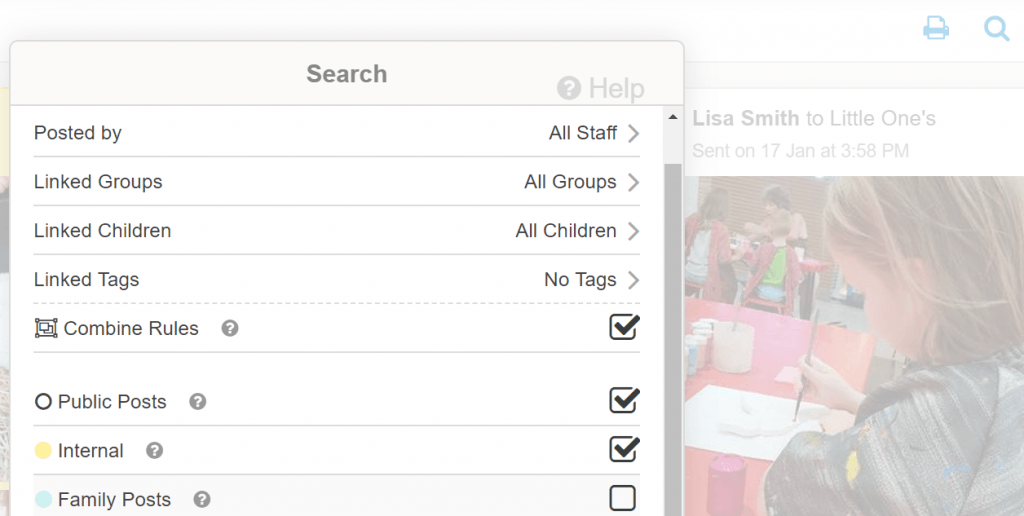
Another simple way to assist with Assessment and Rating is by creating groups. Groups for children is the obvious one, but you can also create a staff group to easily communicate with other staff. A quick way to show the assessor how you collaborate, communicate and reflect with other staff members.
If like me, you like to have everything displayed in front of you, there’s the option of adding your tagged posts into your planning walls. If you head to “Settings” then select “Planning” then “Planning walls” you’re able to create custom walls to organise your posts into relevant categories. By labelling your walls “NQS 1”, “NQS 2”, “QIP” etc, and then adding your posts to the appropriate wall. This gives you the option of seeing all of your categorised posts in one spot. You do this by finding the post you wish to add to the wall and scrolling to the options at the bottom. From the drop-down menu select “Create planning item”, then “No walls” and select whichever walls apply to that particular post and hit “Save”. You can save to multiple walls at once.
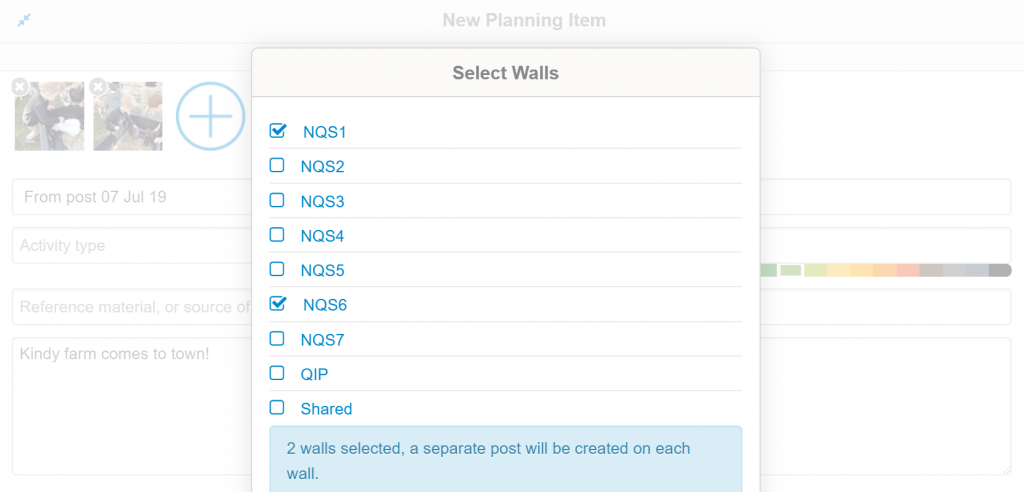
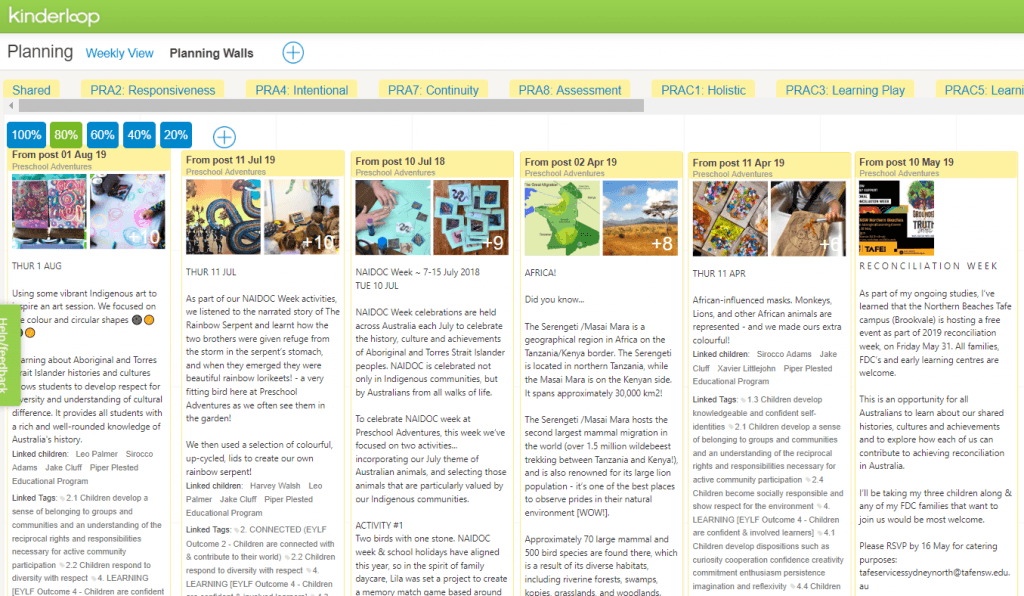
Finally if you wish to keep track of areas that may need further attention, you can generate a report to give a breakdown of each tag, and how often its been used. This is done by selecting “Settings”, then “Reports”, and then “Tags”. You can also search within a specific date range, particular children, and tags. By clicking “generate report”, you’ll be shown a graph which highlights the tags that are used in abundance, and notably, those which require more use. This can help with future planning, as you’ll know which areas need more attention.
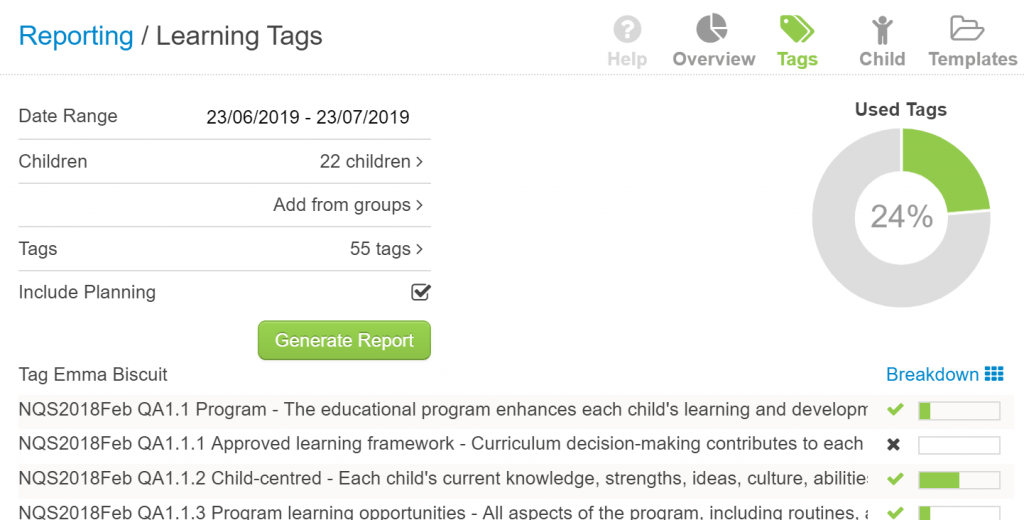
I hope these suggestions have given you some ideas. Kinderloop has the potential to help you and your service achieve Exceeding during Assessment and Rating. Remember that the Kinderloop support team are always available to answer any questions you may have.